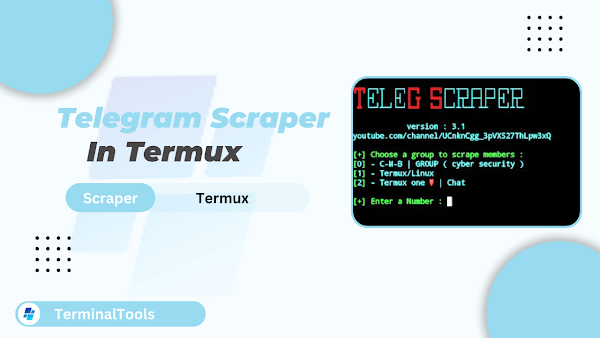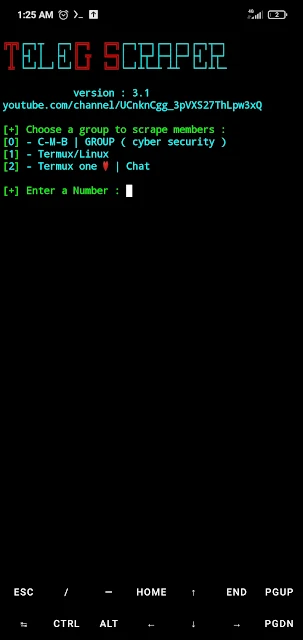Hello everyone,
In today’s post, I’m back with another Termux tutorial. This time, I’ll guide you through the process of installing and using the Telegram Scraper Tool in Termux.
As you know, Telegram is one of the most popular messaging platforms, with millions of active users worldwide. The Telegram Scraper Tool allows you to:
- Extract all members' data from a Telegram group.
- Send them direct messages.
- Add them to your new group effortlessly.
Let’s dive right into the installation and usage process.
How to Use Telegram Scraper in Termux
Step 1: Install Termux
- Download and install Termux, just click the button below to download.
Step 2: Set Up Storage Access
- Open Termux and type:
- Grant storage access when prompted.
termux-setup-storageStep 3: Update Termux Packages
- Update Termux by typing:
apt update && apt upgradeStep 4: Install Python
- Install Python 3 by typing:
pkg install pythonStep 5: Install Git
- Install Git by typing:
pkg install gitStep 6: Clone the Telegram Scraper Repository
- Clone the tool using the following command:
git clone https://github.com/th3unkn0n/TeleGram-Scraper.gitStep 7: Navigate to the Tool’s Directory
- Navigate to the directory by typing:
- View the contents using:
cd TeleGram-ScraperlsStep 8: Install the Tool’s Requirements
- Set up the requirements by typing:
- When prompted, type y to install the necessary dependencies.
python setup.py -iStep 9: Getting Your API Credentials
To use the Telegram Group Scraper, you need to obtain your API credentials
from Telegram. Follow these steps to get your api_id and
api_hash:
- Go to the Telegram API Development page and log in with your Telegram account.
- Click on the "API development tools" option.
- Fill in the required fields, such as the app name and platform. You can choose "Other" as the platform type.
-
After submitting, you will receive your
api_idandapi_hash. Save these as you will need them during the setup process.
Now, type the following command in Termux to configure the tool with your API credentials:
python setup.py -cWhen prompted, provide the following:
- Your
api_id. - Your
api_hash. - Your phone number linked to the Telegram account.
After entering these details, the tool will be fully configured and ready to use.
Step 10: Start Scraping
- To start scraping members from a Telegram group, type:
-
Select a group by entering its number. The members will be saved as
members.csv.
python scraper.pyStep 11: Send Bulk Messages
- Use the following command to send messages to the scraped members:
python smsbot.py members.csvStep 12: Add Members to Your Group
- Add the scraped members to your group by typing:
python add2group.py members.csvUpdating the Tool
To keep the Telegram Group Scraper up-to-date, you can easily update it using the setup script. Run the following command to update:
python3 setup.py -uKeeping the tool updated ensures you have the latest features and fixes, improving its performance and compatibility.
Troubleshooting Common Issues
API Credential Errors
If you encounter errors related to API credentials, ensure the following:
-
You have entered the correct
api_idandapi_hashduring the configuration. - Your Telegram account is active and not restricted from using the API.
- The API credentials are correctly copied from the Telegram API Development page.
- Double-check your API credentials for typos or missing characters to prevent connection errors.
Tool Not Collecting Data
If the scraper is not collecting group member data as expected, try the following steps:
- Ensure you are a member of the group you are trying to scrape.
- Check if the group has enabled privacy settings that restrict member information.
- Verify that you are using the latest version of the tool by running the update command:
python3 setup.py -uSending Bulk SMS Not Working
If the SMS bot is not sending messages as expected, consider the following troubleshooting steps:
- Check if you have the correct CSV file with valid phone numbers and data.
- Ensure your network connection is stable.
- Try sending a few messages manually to confirm that the issue is with the script and not your network or SMS service.
- For persistent issues, refer to the tool’s documentation or contact me in the comment section below.
If you found this guide helpful, feel free to share it and stay tuned for more Termux tutorials.