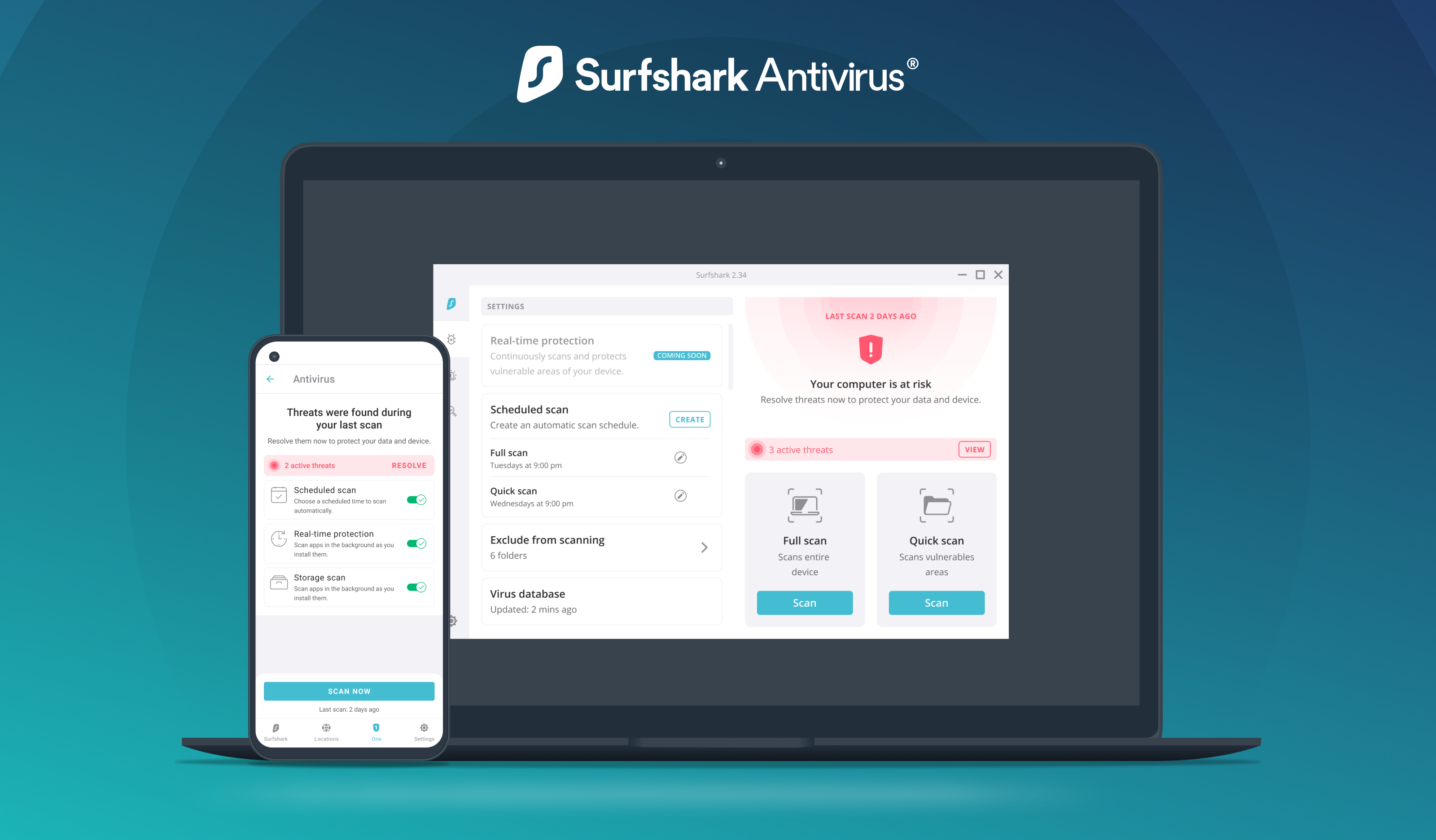Termux is a popular app for Android that lets you use a Linux system on your phone. Many people, like ethical hackers and tech fans, use it to learn hacking easily. However, it can take a lot of time to set up all the tools needed for hacking because you have to download and install them one by one.
That's where Tool-X helps. Tool-X is a handy tool that makes it easy to install over 377 hacking tools with just a few commands. Instead of searching and setting up each tool yourself, Tool-X does it for you, making your hacking setup faster and easier.
In this guide, we will show you the simple steps to install Tool-X in Termux, so you have all the tools you need for hacking ready to use.
What is Tool-X?
Tool-X is a handy tool installer made by ekadanuarta for Termux. It's great for anyone interested in ethical hacking because it makes it easy to install many hacking tools that usually take a lot of time and effort to set up.
Before Tool-X, ethical hackers had to download and install each tool from different places like GitHub, which could be hard, especially for beginners. Tool-X solves this by letting you install over 377 tools from one place with just a few commands.
With Tool-X, you don’t have to look for each tool separately; you can find them all in one spot, saving you time and energy.
Always remember to use these tools in a responsible and legal way. Using them without permission can lead to serious legal problems.
Step-by-Step Installation Guide for Tool-X in Termux
Step 1: Preparing Your Termux Environment
Before you begin installing Tool-X, it's crucial to ensure that your Termux environment is up-to-date. Running the following command will update and upgrade your packages to the latest versions:
pkg update && pkg upgradeKeeping your packages updated helps avoid potential conflicts and ensures a smoother installation process.
Step 2: Installing Git in Termux
Git is essential for cloning the Tool-X repository from GitHub.
To install Git, simply run the following command:
pkg install git
After installing Git, you’ll be ready to clone the Tool-X
repository and proceed with the installation.
Step 3: Cloning the Tool-X Repository
With Git installed, the next step is to clone the Tool-X
repository from GitHub. Execute the following command to do this:
git clone https://github.com/ekadanuarta/Tool-X.gitThis command will download the Tool-X files to your Termux environment, making them ready for installation.
Step 4: Navigating to the Tool-X Directory
After cloning the repository, you need to navigate to the Tool-X directory to begin the installation. Use this command:
cd Tool-XChanging to the Tool-X directory allows you to access all the necessary files required to install the tools.
Step 5: Setting Up Permissions
Before running the installation script, you must modify the mode bits to make the script executable. Run the following command:
chmod +x installBy modifying the permissions, you ensure that the installation script can be executed without any issues.
Step 6: Running the Installation Script
Now that the permissions are set, you can proceed with the installation by running the following command:
sh installIfsh installis not working alternatively you can use./installThen the installation process will begin, and all necessary tools will be installed on your Termux environment.
When prompted, type y to complete the setup and start using Tool-X.
Then Tool-X will be installed successfully in your Termux.
Step 7: Launching Tool-X
Once the installation is complete, you need to restart Termux to ensure everything is configured correctly. After restarting, type the following command to launch Tool-X:
toolx
Alternatively you can use Tool-X command to launch it. Then
Tool-X will be launched successfully.
Using Tool-X in Termux
After successfully installing Tool-X, you can start exploring its vast collection of tools. The Tool-X interface is user-friendly, making it easy for you to navigate through different categories and select the tools you need.
Exploring Tool Categories
To view the available categories of tools, run Tool-X and type the number
2
when prompted. This will display a list of categories, each containing a
variety of tools designed for specific tasks.
Categories include tools for Web Hacking, information gathering, password attacks, and more, allowing you to find exactly what you need based on your objectives.
Selecting and Installing Tools
Once you've identified the category you're interested in, type the corresponding number to select it. Tool-X will then display a list of tools within that category. To install a specific tool, simply type its number, and Tool-X will automatically handle the installation for you.
For example, type 1 to select the Information Gathering category.
You’ll then see a list of Information Gathering tools. To install a tool, type the number associated with it. For instance, to install IP-Tracer, type 10 since it’s listed at number 10.
The installation of IP-Tracer will begin, and once completed, you’ll receive a confirmation message stating that 'IP-Tracer' has been installed successfully.
This streamlined process saves you time and effort, as you don't need to manually search for or configure each tool. With just a few commands, you can quickly build a comprehensive toolkit for ethical hacking.
Always ensure that the tools you install are used for educational and ethical purposes only. Misusing these tools for illegal activities is both unethical and punishable by law.
Troubleshooting Common Issues:
While Tool-X is generally straightforward to use, you may encounter some issues during installation or usage. Below are common problems and their solutions to help you troubleshoot effectively.
Installation Errors
If you run into errors during the installation of Tool-X, it’s often due to outdated packages or missing dependencies. Ensure that you have updated and upgraded all packages before beginning the installation. You can do this with the following command:
apt update && apt upgrade
If the error persists, try reinstalling the Git package and re-cloning the Tool-X repository:
pkg install gitgit clone https://github.com/ekadanuarta/Tool-X.git
Permission Denied Errors
If you encounter this error when trying to run the installation script, it’s likely that the necessary permissions weren’t set correctly. Use the following command to adjust the mode bits:
chmod +x install
This command ensures that the installation script is executable and can run without issues.
Tool Not Launching After Installation
If Tool-X doesn't launch after installation, try restarting Termux. Sometimes, the environment needs to refresh for the new tool to work properly. You can restart Termux by closing the app completely and reopening it.
If the problem persists after restarting, re-run the installation script or check for any updates to Tool-X that may address the issue.
Other Issues
For any other issues that you can’t resolve using the above methods, consult the Tool-X GitHub page or reach out to the ethical hacking community for additional support.
If you're still facing difficulties or have specific questions, don't hesitate to contact support for further assistance.